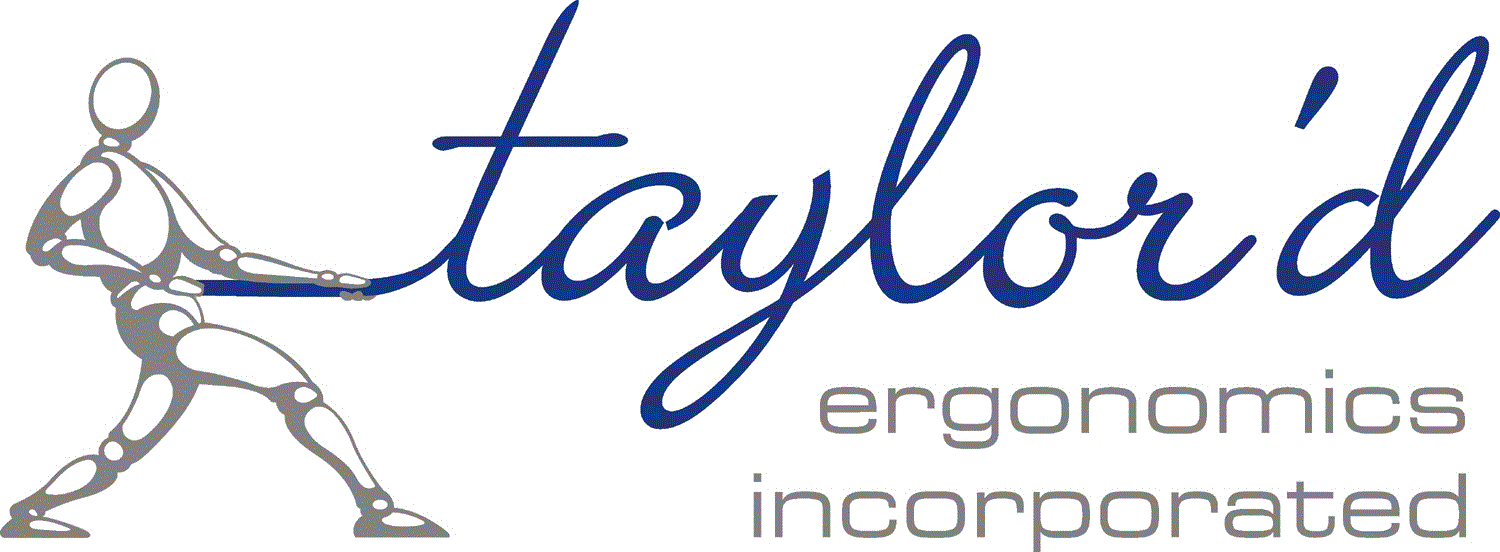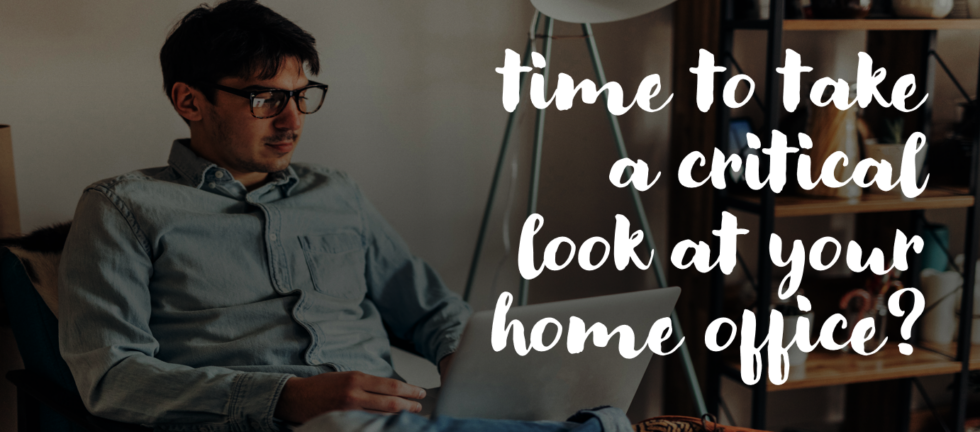by Caleb Leary, Associate Ergonomist, Taylor’d Ergonomics
What started as a temporary fix—a laptop on the kitchen table, a dining chair that seemed fine, or a cozy spot on the couch—has become a long-term reality for many remote workers. But let’s be honest: if your workspace still looks like a makeshift setup years later, something needs to change.
And here’s the thing—it’s not just on you. Employers have a role to play in ensuring that their teams have safe, comfortable, and productive home offices. The good news? Small, practical adjustments can go a long way in preventing pain and fatigue. Let’s talk about what a well-designed home office should look like—and what you can do if you’re still making do with whatever’s lying around.
The Chair
Many home office chairs started as temporary solutions—borrowed from the kitchen or dining room, or snagged from a Craigslist “Free” listing. While these are often not ideal, a less-than-perfect chair can work if it happens to fit your body well. The real question is: how do you know if your chair is actually supporting you?
Ideally, your home office chair should allow you to:
- Sit upright. Sitting with your butt all the way back against the backrest, there should be 2-3 fingers of space between the back of your knee and the seat edge.
- Rest your feet flat on the floor. Your hips and knees should be at about 90 degrees in this position.
- Adjust the height of your chair to accommodate a non-adjustable keyboard, if needed. If you cannot lower your keyboard from “dining room table” height to elbow height, your chair’s seat should adjust upward, so that your elbows are at the same level as your keyboard when your upper arms are relaxed at your sides.
- Support your lower back. The “bump” in the backrest should fill the curve in your lower back.
If You’re Still Using a Kitchen or Dining Room Chair…
- You might need a footrest to support your feet properly.
- Try rolling up a towel and placing it between your lumbar curve and the chair. If you can figure out how to secure the towel to the chair, this often works better than the commercially available lumbar supports.
- If the backs of your knees touch the edge of the chair, try adding a pillow behind your back to push you forward.
- Make a promise to yourself to invest in a proper “ergonomic” chair by the end of the year – your body will thank you.
The Desk, Keyboard & Mouse
Your work surface should adjust so your elbows are at the same height as your keyboard and mouse, when your upper arms are relaxed at your sides. Your work surface should also allow you to:
- Store the keyboard & mouse on the same surface. If your keyboard doesn’t fit on your keyboard tray, your “mouse” arm will get tired from reaching.
- Keep the keyboard & mouse close. Position the mouse as close to your keyboard as possible, and keep both close enough to type and mouse with your upper arm stuck to the side of your body.
- Float your forearms. Try to “float” your forearms while typing, and rest them on the desk only while reading the screen. This won’t work if the keyboard is too high.
If Your Desk Isn’t Quite Right…
A keyboard and mouse on a dining table or traditional desk are usually too high for most people. Solutions?
- Raise your chair, or use a pillow to raise your seat, and use a footrest to keep your feet supported. This is an acceptable short-term solution, but long-term, you deserve better.
- Investigate whether a keyboard tray can be installed to the table, so your keyboard and mouse can be lowered and your feet can rest on the floor.
- Consider purchasing a sit-stand desk that will adjust low enough for comfortable seated work. Please note that many, many, many of the sit-stand desks on the market do not adjust low enough. Depending on how tall you are and how long your legs are, you may need it to go as low as 21 1/2″! Here are some options that we have reviewed, but more products come out all the time.
The Screen
A properly placed screen prevents neck strain and eye fatigue. Here’s how to set yourself up:
- Screen height. The top of the screen should align with eye height, when sitting or standing upright. If you wear multifocal/progressive lenses, lower the screen so you don’t have to tilt your head back.
- Screen position. If you primarily use one screen, center it in front of you. If you use two screens equally, place them close together and centered so you’re not constantly twisting your neck one way.
- Screen distance. The screen should be positioned where you can see it clearly without leaning forward or squinting. Adjust the distance so text on the screen is in perfect focus when you are sitting in a near upright posture in your chair.
If You’re Stuck with a Laptop…
- Use a laptop stand (or a stack of books) to bring the laptop screen to eye level.
- Pair it with an external keyboard and mouse to keep your hands in a neutral position.
Lighting
Bad lighting isn’t just annoying—it can cause eye strain, headaches, and even poor posture. If you’re squinting at the screen like an 1800’s scholar reading by candlelight, you may need to reposition your setup. Ideally, natural light should come from the side, not in front of or directly behind you. If you can’t re-arrange your office, close your blinds when it gets bright, and add a task light if you’re using paper documents.
Devices and documents
If you frequently reference paper documents or a tablet, tilt them up toward you using a document holder or an empty binder to avoid excessive neck bending. When using a phone, avoid cradling it between your ear and shoulder—opt for a headset or speakerphone instead. Tablets and mobile devices should be used in short bursts (five minutes per hour is a good guideline).
Breaks
Even with the best setup, staying in the same position for hours on end is a surefire way to develop aches and pains. Move around every 30-60 minutes. Stand up, stretch, walk to the fridge (but maybe not for another snack), or do a quick lap around the house. Don’t be afraid to use non-traditional working postures for short periods of time throughout the day. (Yes, we’re giving you permission to take your laptop to the porch, recliner, swing, or lounge chair, for a few minutes at a time. But not all day!)
The Reality Check
If you wince at the thought of sitting at your desk, your home office needs help. Ergonomic equipment isn’t a luxury—it’s necessary for health and productivity. A few tweaks can go a long way in preventing discomfort and injury.
Let’s get your workspace working for you, not against you! You’ll feel better, and you’ll work better, too.
Need some help?
Here’s a workshop you can take, virtually, which walks you through the adjustment process, step by step. (Come to the course in open-enrollment format, or ask your employer to sponsor a session for you and your co-workers.)
Here’s a workshop we can come to your workplace to facilitate in person.
Here’s how to book a home office ergo assessment (in person or virtually).